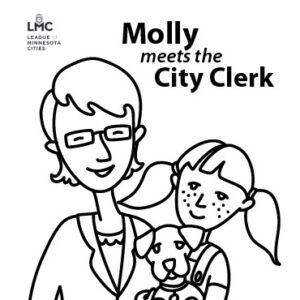close
How to save a PDF
If you would like to save the page you’re viewing as a PDF document, here are the steps:
- Click icon with 3 stacked dots
/
or
lines to the right of the URL bar at the top of your browser
- Select the “Print” option
- A pop up window like this one should appear, ensure the Destination field is set to “Save as PDF” (this may be a dropdown or “Change” button)
- Click “Save,” then select the location and name for the file on your computer
Follow along as Molly learns about cities in downloadable coloring pages that illustrate what cities do.
Molly meets the city clerk (pdf)
Featuring Ms. Bach as the busy city clerk, this 12-page book uses wonderful illustrations and a simple story line to show the valuable services provided by cities.
Molly meets the streets supervisor (pdf)
Kids will enjoy this educational activity following Molly and her Mom as they alert city hall to a sidewalk in disrepair.