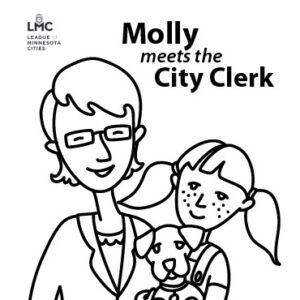Follow along as Molly learns about cities in downloadable coloring pages that illustrate what cities do.
Molly meets the city clerk (pdf)
Featuring Ms. Bach as the busy city clerk, this 12-page book uses wonderful illustrations and a simple story line to show the valuable services provided by cities.
Molly meets the streets supervisor (pdf)
Kids will enjoy this educational activity following Molly and her Mom as they alert city hall to a sidewalk in disrepair.